Products
Application Development
Configuring Sign in with Paxful
You should now have a working application that will ask users to grant privileges in order to perform certain actions on their behalf.
Now it's time to think about providing the best user experience. Customers will need to be able to contact you if they have any questions and read more about how you access their account and handle data you've collected.
Please go back to the Developer Portal, find your application, open the “Products” tab, and navigate to “Sign in with Paxful” settings.
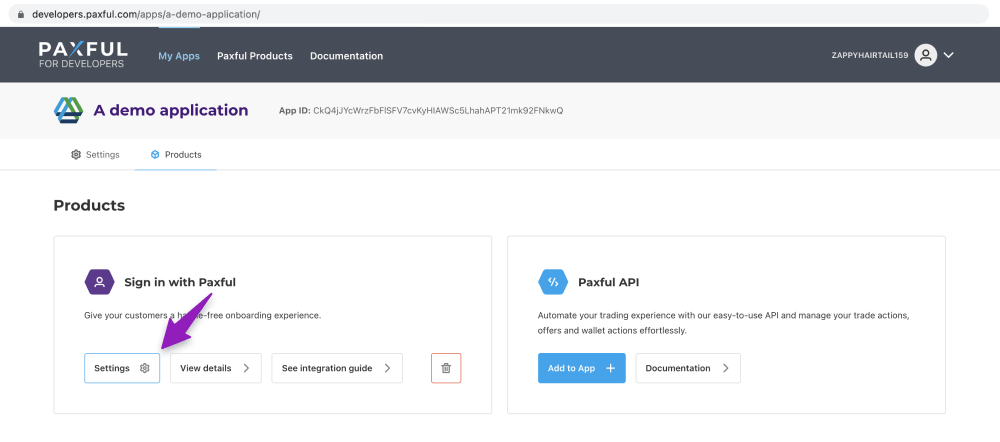
When you open Settings, you’ll be presented with the following screen:
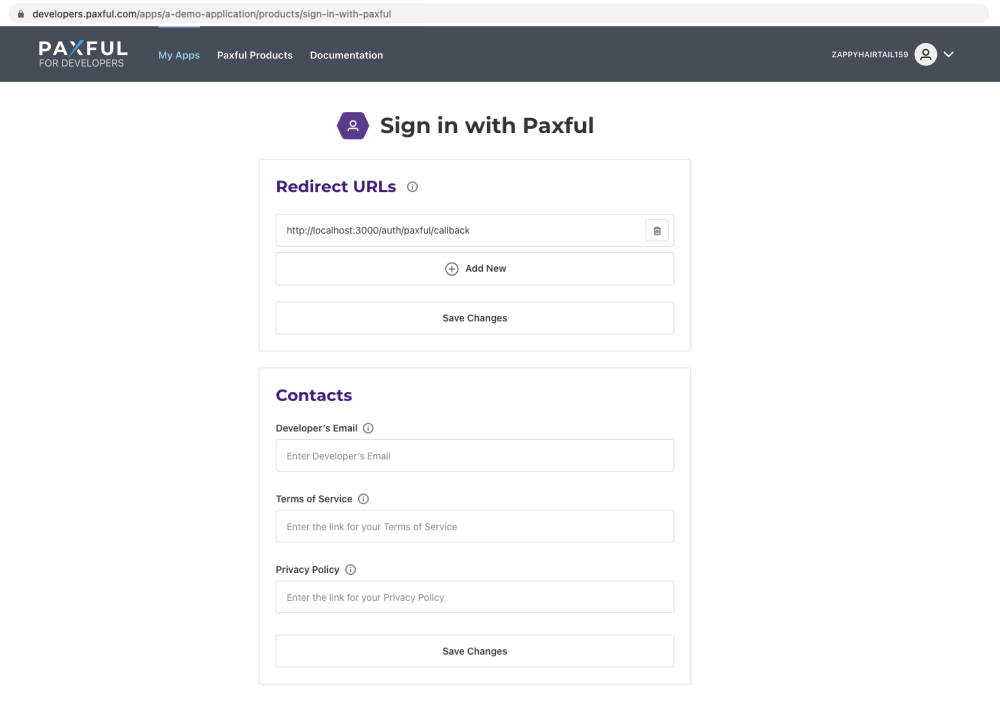
We'll mainly focus on the Contacts section for now. Hover your mouse over the icons for more detailed descriptions of each field. The email and URLs that you enter in this section will be used in two places:
The disclaimer message at the bottom of the Consent screen.

And the Connected Apps and Websites section on a user's Account Settings:
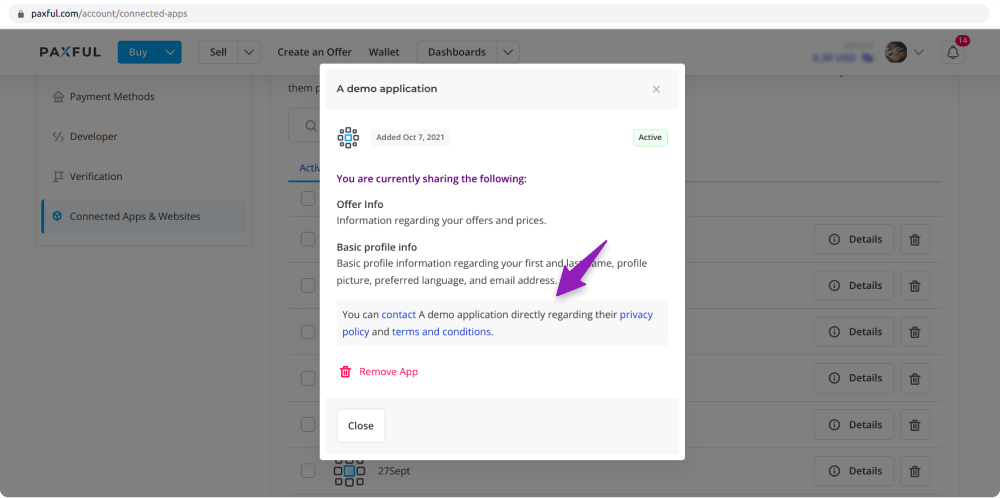
Another section, "Redirects URI", is needed to properly configure authentication flow ('Sign In With Paxful' relies on the OAuth 2.0 Authorization Code Grant flow). For more details, please refer to our Authentication guide.